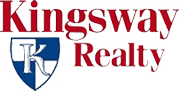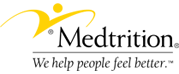You will need a html editing program to edit your website, we recommend Adobe Contribute for those not experienced with website editing. Contribute will allow you to back up and erase any mistakes that you may make while with other editors you’ll have to know how to actually make corrections to the error. The limitation of Contribute is that you will not be able to edit the menus, and contact information as on most sites, these portions are done in a Java Script. You will be able to edit all of the on page text which is what most users are interested in anyway. Uploading of home photos also can not be done with Contribute; you can upload them using the site admin functions of your hosting account. The user interface of Contribute is very simple and we’re confidant that if you currently use MS Word For Windows you’ll be able to edit your website with Contribute.
If you’re an experienced computer user we would recommend that you get a full blown HTML editor such as Adobe Dreamweaver. A full blown editor will allow you to edit anything on your website and facilitates the loading of home photos and other files that are not directly placed on a page. We use Adobe Dreamweaver and will be able to answer questions you have about using it. With other editors we may or may not be able to answer specific questions to assist you if you experience difficulties.
There are many website editors available, some for free, some are available for a free trial. A few examples are:
CoffeeCup HTML Editor (free 45 day trial)
There is also free FTP software available for download at these links:
Smart FTP
FileZilla
CoffeCup Free FTP
Setting Up The FTP Connection For Contribute
You will need an admin user name and password to access your website. If you don’t already have one for setting up email accounts, admin user names and passwords are issued upon email request to Oppenheimer Group®.
After starting Adobe Contribute, you will need to set up access to your site:
Click on the create a connection link and follow the instructions entering all the information required.
When asked how you connect to your website select “FTP”.
Enter the following information:
What is the name of your FTP server: ftp.yourdomain.com
replacing “yourdomain with the actual domain name of your website.
Enter the FTP Login:
Use your hosting account login, for example if your hosting login is “admin” you would enter admin replacing.
Enter Password:
Enter the password assigned to you, then click “Next”.
Contribute will check your connection automatically.
If an error occurs and Contribute fails to connect double check that all of the information has been correctly entered, usually all in small case.
If contribute asks for the folder where your website is stored enter: /public_html/
You are now ready to edit your website!
If you find any errors in this explanation or have further questions please contact us.