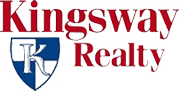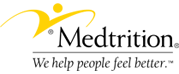You can use Spam Box or email filtering to move spam from your inbox to another folder.
Spam Box
When Spam Box is enabled, a spam folder is created. Spam is then delivered directly to this folder, allowing you to review all mail marked as spam before it is deleted. To enable Spam Box, simply click Enable Spam Box in the Spam Box section.
Accessing Your Spam Folder
Spam is delivered to your spam folder when you have Spam Box enabled. However, you will need to subscribe to the spam folder in your mail client in order to view or process spam messages held there.
How Do I Access My Spam Folder?
If you’ve configured your cPanel hosting account to use the Spam Box feature of SpamAssassin, mail identified as spam will be placed in a spam folder; however, you will not immediately see the spam folder in webmail if you have not created or subscribed to it.
Pop clients (such as Outlook): Your mail program has a way to subscribe to your new folders. Please refer to the help section of your program.
Note: The SpamAssassin feature SpamBox recognizes the folder name ‘spam’ in all lowercase, and not ‘Spam’. If the folder name is ‘Spam’, the intended mail will not be delivered to the correct folder.
SquirrelMail Webmail
If a spam folder does not already exist, you will need to create and subscribe to it.
Visit the cPanel webmail interface and choose SquirrelMail.
Click on the Folders link at the top of the page.
Under Create Folder, enter the name ‘spam’ for the new folder.
Click Create.
If the folder does not automatically list itself in the Subscribe list under the Unsubscribe/Subscribe area, you will need to manually subscribe to the folder by selecting the spam folder and clicking Subscribe.
Horde Webmail
If a spam folder does not exist, you will need to create it.
Visit the cPanel webmail interface and choose Horde.
Click on the Mail icon at the top of the page.
Click on the Options icon at the top of the page.
Under the General Options column, click the Server and Folder Information link.
From the Spam folder drop-down menu, select Create a new Spam folder.
Enter the name ‘spam’ for the new folder.
Click Save Options.
Click on the Folders icon in the top menu to see the new folder.
The spam folder may not appear immediately in the Mail section of the left column, but should appear there next time you login.
RoundCube Webmail
If a spam folder does not exist, you will need to create it.
Visit the cPanel webmail interface and choose RoundCube.
Click on the Settings icon in the top-right corner of the page.
Click on the Folders tab.
Click the + button in the bottom-left corner of the Folders panel to create a new folder.
Under Folder properties, in the Folder name field, type ‘spam’.
Click Save.
You should now see the spam folder in the Folders panel on the left-hand side of the screen. Be sure that the check box next to the folder name, under the Subscribed column, is selected.