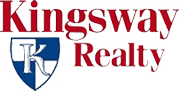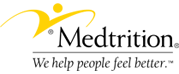Use the link below replacing the “yourdomain.com” with the actual domain name of your website to add email accounts, change passwords, setup auto responders, setup forwarders, view storage and monthly bandwidth usage.
Your hosting admin user name and password should have been sent to you when the setup was completed, you will need it to access your hosting control panel. Admin user names and passwords are re issued upon email request to Oppenheimer Group®
Site admin link:
http://www.yourdomain.com/cpanel
*Tip: Add this link to the favorites/bookmarks of your browser for easy access in the future. Name it something like “Website Hosting Admin”.
After you enter the control panel admin page, click on the “Add / Remove EMail Accounts link” found in the center of the page. Then click on the the “Add Account” text link found just after the list of existing accounts in the center of the page.
If you have questions see the help screens by clicking on “Help” link you’ll find near the top of the page.
Access Email Accounts from any Web Browsers
Instructions for setting Auto responders, forwards, change your password and setup Box Trapper SPAM control software.
Use the link below replacing the “yourdomain.com” with the actual domain name of your website to access administration for each user email account. You will use the complete email address as the user name and the assigned password issued when each email account was setup to access this area of your sites hosting account. User names and passwords are set by whomever administers your hosting account.
Site User Link:
http://www.yourdomain.com/webmail
Once your logged in you may select the Horde or Squirrelmail email utilities to read, send and manage your email. You can also click on the links before entering these email utilities to setup auto forwarders, responders, change your password, setup Box Trapper SPAM software and aging of your email.
*Tip: Add this link to the favorites of your browser for easy access in the future. Name it something like “Email Account Access and Admin”.
Adding an email account (new user):
Use the link below replacing the “yourdomain.com” with the actual domain name of your website to access administration for your hosting account.
http://www.youdomain.com/cpanel
Enter your assigned user name.
Then your assigned admin password: xxxxx
Then click : “Login”
*Tip: Add this link to the favorites of your browser for easy access in the future. Name it something like “Website Hosting Admin”.
After you enter the control panel admin page, click on the “Add / Remove EMail Accounts link” found in the center of the page. Then click on the the “Add Account” text link found just after the list of existing accounts in the center of the page. Enter the new account name, assign a password and set the account storage limit.
If you have questions see the help screens by clicking on “Help” link you’ll find near the top of the page.
Once your finished setting up new accounts click: “Logout”
NOTE: Oppenheimer Group does not back up your email. Please back it up yourself if you are exchanging messages you can’t afford to loose!
If you have questions see the help screens by clicking on “Help” at the bottom of the left hand menu.
Setting up Microsoft Outlook to access you email account – click here!
If you find any errors in this explanation or have further questions please contact us.